Files
The files manager contains all files and images previously uploaded to FifthGear. It opens whenever you need to insert a file somewhere, so you don't need to look for it yourself.
The files manager contains all files and images previously uploaded to FifthGear. It opens whenever you need to insert a file somewhere, so you don't need to look for it yourself.
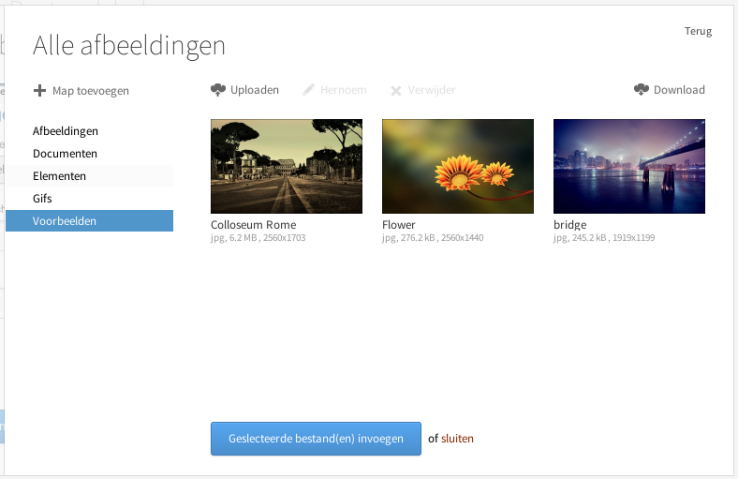
Upload new files by clicking 'Upload'. Select the file(s) you want to upload in the file browser that appears. After the file(s) are done uploading you can select the file(s) you want to insert and click 'Insert selected file(s)'.
Pro tip: You can also upload files by dragging them in to the file manager window directly from your computer.
To rename a file, or to remove one or more files, select them by clicking each file once. The 'Rename' option will become available when you've selected one file, the 'Remove' option when you've selected one or more files.
You can organize your files in folders to stay organized. To move a file to a folder simply select the file (or multiple) and drag them to the folder in the sidebar.
Add a new folder by clicking 'Create folder' above the folder list. Give the folder a name and press enter. You can later rename a folder by double clicking the folder, changing the name and pressing enter again.
You can download files or even the entire folder. Select the files you want to download and click the 'Download' button in the top right corner. If you don't select any files all files in the current folder will be downloaded.
If you've selected multiple files, or are downloading a folder, a .zip archive will be created containing all files. Extract this file on your computer to use the files.