Text
Use the Text element to easily add text, links and images, just like in Word.
Use the Text element to easily add text, links and images, just like in Word.
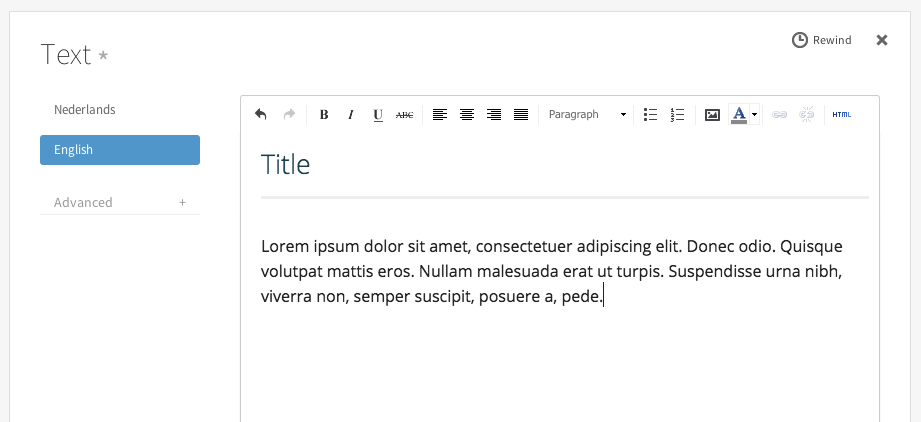
The edit option in the toolbar are comparable to those in Word. From left to right they are:
Some of these options might not speak for themselves, those are explained further below.
By default a new paragraph begins when you press enter. If you just want to start a new line, press shift+enter.
Watch out when pasting text from Word! Pasting text directly from Word could cause formatting issues. Paste the text in a program like Notepad first and then copy it to FifthGear from there.
Insert headers to give structure to your text by selecting a line and selecting one of the headers from the list. The font can't be changed to keep the website in a single style.
Insert an image to brighten up the text. Images can be inserted from the previously uploaded files, or you can upload a new image. Read more about uploading files.
A link is a clickable piece of text that links to a page on the website, a file or an external website. Select some text and click the chain-link button to to make a link. Remove a link by selecting (a part of) the link and clicking the broken chain button.
The checkbox 'Open in a new tab/window' can best be used when linking to a file or an external website. That way a visitor can easily come back to your website by closing the new window or tab.
The HTML button provides access to the underlying code of the text. This could for example be used to insert the embed code of a YouTube movie.
If you've accidentally saved a change that wasn't quite right you can easily go back to the previous version by using the Rewind feature. Rewind saves all your changes locally on your computer so you can get them back easily. Keep in mind that previous versions aren't available on other computers and will be removed when clearing your browser history.
This animation shows how to use Rewind to quickly go back to a previous version:
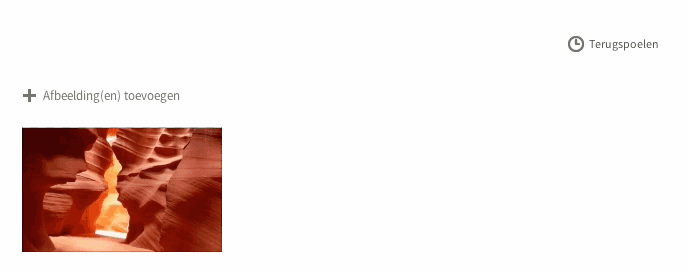
If you website has multiple languages, all the languages are easily reachable through the tabs on the left. You can enter a text for each language.